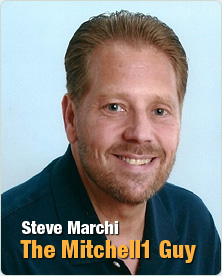Vendor Setup
The Vendor Setup selection from the Setup menu opens the Vendor Setup dialog box. You are able to add or delete Vendors, or edit Vendor information from this panel.
To add a New Vendor:
- Select Add from the Vendor Setup dialog box.The Add Vendor panel displays.
- Input vendor information into the appropriate data fields. The Add Vendor dialog box contains the following fields.
- Code - A short (up to eight characters) identification of the vendor for use in pull-down choice lists.
- Vendor Type - The type of business that the vendor operates.Vendor Type is selected from the pull-down list. If the type of vendor is not available.
- Name - Name of the vendor's business.
- Contact - Primary contact at the vendor's business.
- Address - Vendor's street address
- City, State- Vendors City and State
- Zip - Vendors zip code.
- Phone/Ext - Vendors telephone number and extension.
- Account Class - the default accounting class that you wish purchases from the vendor to be charged to. This accounting class can be overwritten on individual parts purchased.
- Terms - Financing terms applied by the vendor (example:30 days net).
- Limits - Charge limit for vendor (for example. $1,0000)
- Comments - This field is used for entering any miscellaneous comments about the vendor.
- Sales History - Allows you to view Sales History for the Vendor.
- Setup Link - (Available only if you have a supported parts catalog installed) initiates linked vendor setup process
3. After all entries have been completed, select OK. The new vendor is added to the Vendor List.